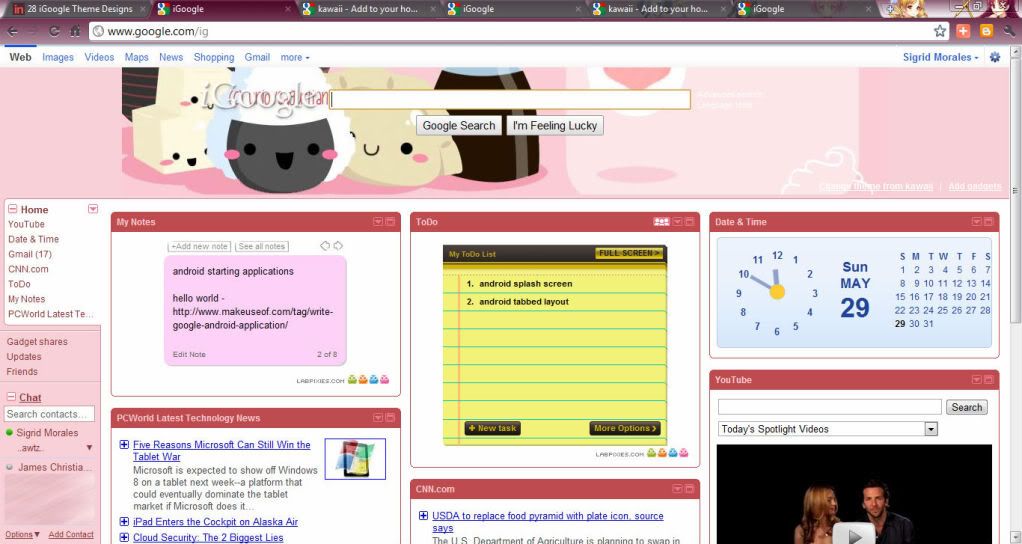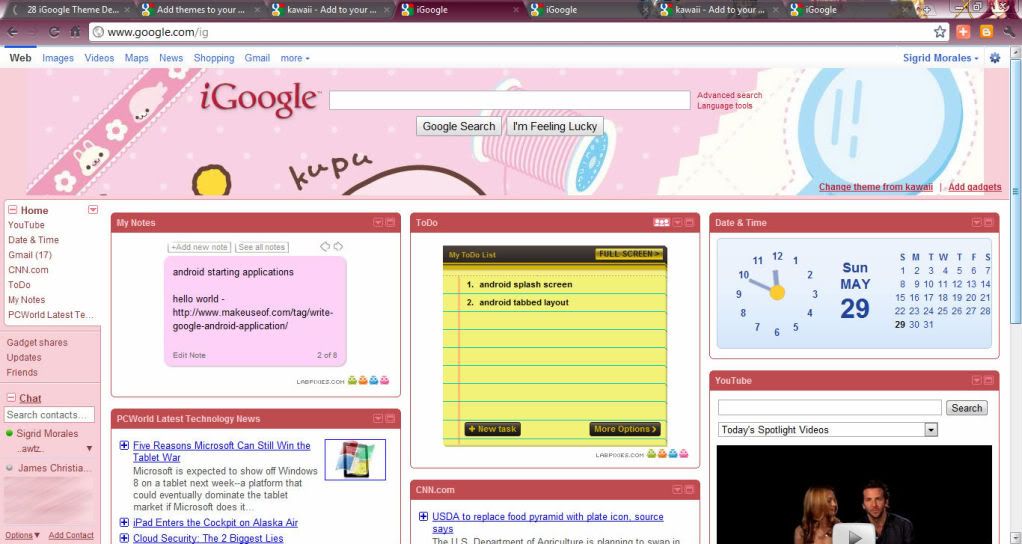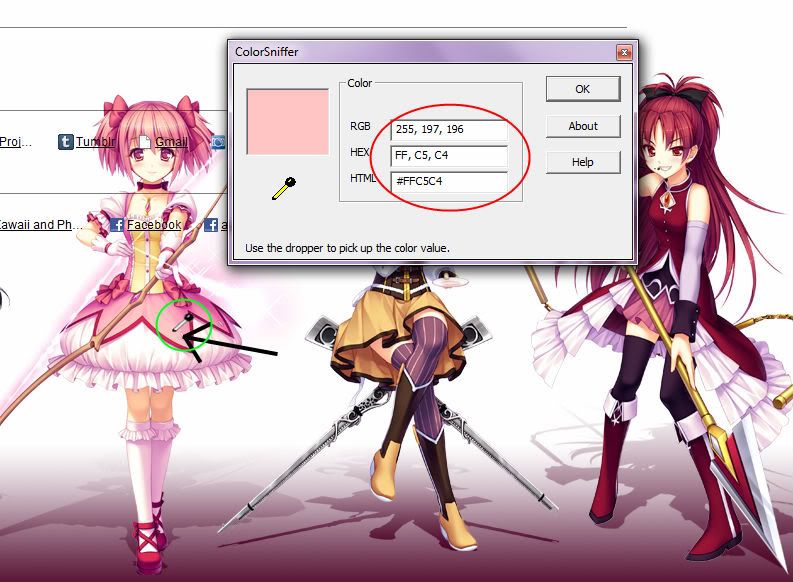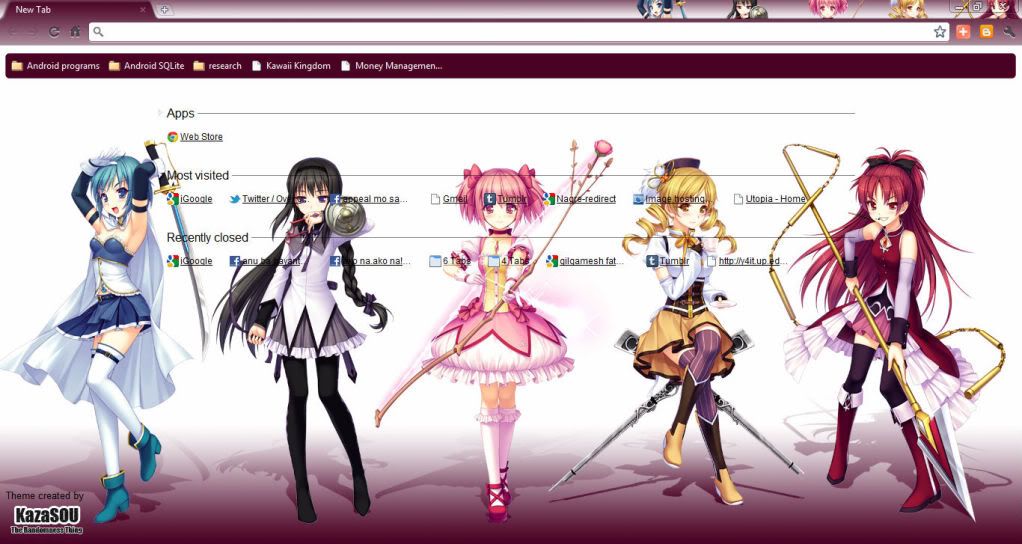Sunday, May 29, 2011
iGoogle theme - kawaii (my favorite)
This is my favorite iGoogle theme. It's kawaii and it has good looking foods.. hahaha.. No wonder why I like it that much. I've been using it ever since I first use the iGoogle homepage.
Find this theme at this link - kawaii
If you use it or install it, it will look like this one..
It's just that iGoogle text is not readable. Perhaps the color?? Hmmp
iGoogle theme - kawaii
Well yes, I love kawaii stuffs so I searched and used kawaii styled theme for my iGoogle homepage. My recently found one is this is one..
Here's the direct link for this theme Kawaii
When you install or use this theme.. it looks like this..
So the whole image can't be seen in the homepage, since it's only a background image :)
But the iGoogle and other default text from Google are clearly seen.
And their colors looks really amazing.. :)
iGoogle.. my personalized and online desktop tool
It's been more than couple of months since I tried iGoogle as the homepage for my browsers (Google Chrome and Mozilla Firefox).
- I can add gadgets like My Notes, To do List, Calendar, PcWorld news, Youtube, and etc.
- I can have social networking sites such as the Twitter and Facebook by adding gadgets too.
- I can blog instantly with the help of a gadget.
- I can access different services provided by Google like my Gmail inbox, have some chat with my Gmail contacts, etc...
- I can personalized the whole homepage.
- I can rearrange the gadgets.
- I can edit the theme of the homepage or just use themes already provided from the net..
It's way faster and really helpful for me especially My Notes and To do list gadgets. I can almost have a desktop anywhere I go, as long as I can access the internet and my gmail account.
Note: You can't use the iGoogle without an account!
(as far as I know. I've tried to use it when I didn't login.. but I failed..)
That's I guess a drawback with it. You may have to login all the time or remember your account so you can use iGoogle always. And who knows what THEY may be doing with the information gathered from our personalized homepage... :) Just thinking about it..
Nonetheless, I like using iGoogle.. :) thumbs up for my online desktop..iGoogle..
Friday, May 27, 2011
Color Picker and Color Sniffer
Color mixing and matching may be hard during the designing process. Photo editor or other designing applications provide us with their own color picke. The application works by clicking a spot in the box of colors or virtual palette and the application will generate the necessary code (HSB and RGB) or automatically change their primary color to be used.
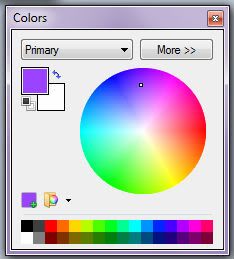 This is a sample color picker provided by Paint.net which I often use than the ordinary Paint provided by Windows. You click the spot (mouse pointer is represented by a small box) of desired color from the pie of colors or the color palette provided below and the application changes automatically its primary color.
This is a sample color picker provided by Paint.net which I often use than the ordinary Paint provided by Windows. You click the spot (mouse pointer is represented by a small box) of desired color from the pie of colors or the color palette provided below and the application changes automatically its primary color.
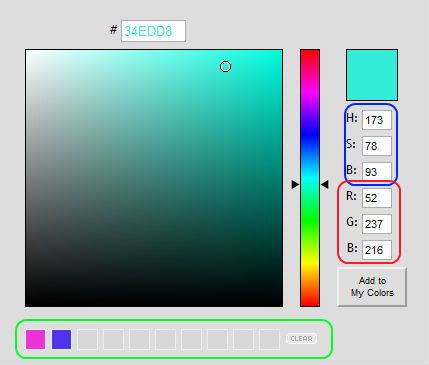 This other application is an online color picker tool provided by Color Picker.com. The same rule applies. You click on the spot (mouse pointer is represented by the small circle) and the tool generates code for HSB and RGB found on the right part.
This other application is an online color picker tool provided by Color Picker.com. The same rule applies. You click on the spot (mouse pointer is represented by the small circle) and the tool generates code for HSB and RGB found on the right part.
Additional feature is also given wherein you can save or add the colors in the My Colors or palette part found right below the tool.
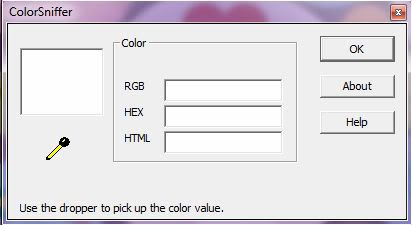 And my most preferred tool from all I've used is the Color Sniffer. I've seen it first from a video tutorial of designing a Microsoft PowerPoint Presentation template. I found it very useful and easy to use. You can easily pick colors from the screen (giving us freedom in choosing colors). This application is found in Rcfreestyle website. You can download it there.
And my most preferred tool from all I've used is the Color Sniffer. I've seen it first from a video tutorial of designing a Microsoft PowerPoint Presentation template. I found it very useful and easy to use. You can easily pick colors from the screen (giving us freedom in choosing colors). This application is found in Rcfreestyle website. You can download it there.
So how to use it?
 Click on the dropper tool and hold down your left mouse while you pick colors from the screen.
Click on the dropper tool and hold down your left mouse while you pick colors from the screen.
 While holding down your left mouse, the dropper color changes to white. As you pause from navigating through the screen or release the mouse, codes for RGB, HEX, and HTML are generated. I use the HTML or HEX codes most of the time for my web designs and java application development.
While holding down your left mouse, the dropper color changes to white. As you pause from navigating through the screen or release the mouse, codes for RGB, HEX, and HTML are generated. I use the HTML or HEX codes most of the time for my web designs and java application development.
I enlarged the picture to show the dropper clearly (I hope so)... :)
The problem with this application is that when you hit the OK button, the application closes. So you have to reopen the application to use it again. To avoid this, you just leave the application to your preferred location on the screen. To avoid it from blocking the other windows, I place it right below the screen, maybe somewhere on the clock part (lower right part) or even lower than that place.
You can also use another color sniffer application. The whole logic is also the same with the sniffer.
Enjoy this fun and easy ways on choosing colors :) It'll help much for the mix and match color designs..
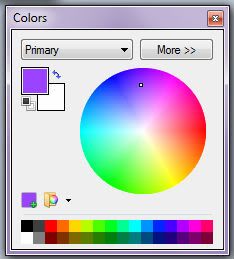 This is a sample color picker provided by Paint.net which I often use than the ordinary Paint provided by Windows. You click the spot (mouse pointer is represented by a small box) of desired color from the pie of colors or the color palette provided below and the application changes automatically its primary color.
This is a sample color picker provided by Paint.net which I often use than the ordinary Paint provided by Windows. You click the spot (mouse pointer is represented by a small box) of desired color from the pie of colors or the color palette provided below and the application changes automatically its primary color.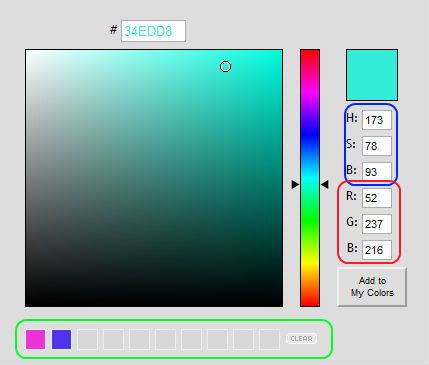 This other application is an online color picker tool provided by Color Picker.com. The same rule applies. You click on the spot (mouse pointer is represented by the small circle) and the tool generates code for HSB and RGB found on the right part.
This other application is an online color picker tool provided by Color Picker.com. The same rule applies. You click on the spot (mouse pointer is represented by the small circle) and the tool generates code for HSB and RGB found on the right part.Additional feature is also given wherein you can save or add the colors in the My Colors or palette part found right below the tool.
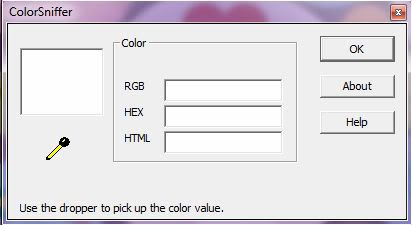 And my most preferred tool from all I've used is the Color Sniffer. I've seen it first from a video tutorial of designing a Microsoft PowerPoint Presentation template. I found it very useful and easy to use. You can easily pick colors from the screen (giving us freedom in choosing colors). This application is found in Rcfreestyle website. You can download it there.
And my most preferred tool from all I've used is the Color Sniffer. I've seen it first from a video tutorial of designing a Microsoft PowerPoint Presentation template. I found it very useful and easy to use. You can easily pick colors from the screen (giving us freedom in choosing colors). This application is found in Rcfreestyle website. You can download it there.So how to use it?
 Click on the dropper tool and hold down your left mouse while you pick colors from the screen.
Click on the dropper tool and hold down your left mouse while you pick colors from the screen. While holding down your left mouse, the dropper color changes to white. As you pause from navigating through the screen or release the mouse, codes for RGB, HEX, and HTML are generated. I use the HTML or HEX codes most of the time for my web designs and java application development.
While holding down your left mouse, the dropper color changes to white. As you pause from navigating through the screen or release the mouse, codes for RGB, HEX, and HTML are generated. I use the HTML or HEX codes most of the time for my web designs and java application development.I enlarged the picture to show the dropper clearly (I hope so)... :)
The problem with this application is that when you hit the OK button, the application closes. So you have to reopen the application to use it again. To avoid this, you just leave the application to your preferred location on the screen. To avoid it from blocking the other windows, I place it right below the screen, maybe somewhere on the clock part (lower right part) or even lower than that place.
You can also use another color sniffer application. The whole logic is also the same with the sniffer.
So find the application on http://quick-html-color-picker.allgraphicstools-com.qarchive.org/ .Quick HTML Color Picker - Quick HTML Color Picker is a free Windows color picker tool. With Quick HTML Color Picker, you can easily pick any color from the screen. You can preview the color, use mouse or keyboard to select the color you wanted, and get the color in RGB and HTML format. You can cancel a capture by "Esc" key or right-clicking. Supports saving html color value to clipboard automatically. And it's totally free! - the site
Enjoy this fun and easy ways on choosing colors :) It'll help much for the mix and match color designs..
My new installed Google Chrome Theme
It was hard to find cool themes for my Google Chrome web browser. I was actually looking for Maid Sama styled theme but I can't seem to find prettier themes. Looking for kawaii themes are also hard so I ventured to looking more of anime styled themes, also considering anime that I haven't watch.
I found this site of Randomness Thing that has a list of their own created google chrome themes :) They also create themes based from user's request. Info about this can be found on the site I provided.
Here is a direct link from the site where I downloaded this theme google-chrome-theme-mahou-shoujo-madoka-magica. Sorry but I really love the mix and match of this theme, the colors, the character images, and the small character heads at the upper right part of the browser. The text is readable so it's really good to use.
Thumbs up for them !! Such a great work there.
Wait..wait..wait.. I have to research about this anime mahou shoujo madoka magica. The drawing is good enough..
Tuesday, May 10, 2011
UML Diagram creator
I need to create different UML diagrams for my Senior Project's System Design... I was thinking of creating it through Microsoft Word. But it may take too much time because of moving those different shapes (lines, circles, ovals, etc.). Through Dr. Google's help I found some helpful software to use.
I haven't really use it extensively so I can't give some further comments..
UMLet - UMLet is an open-source UML tool with a simple user interface: draw UML diagrams fast, export diagrams to eps, pdf, jpg, svg, and clipboard, share diagrams using Eclipse, and create new, custom UML elements. (UMLet)
And this site http://www.visual-paradigm.com/VPGallery/diagrams/index.html contains good explanations for different UML diagrams... :)
I haven't really use it extensively so I can't give some further comments..
UMLet - UMLet is an open-source UML tool with a simple user interface: draw UML diagrams fast, export diagrams to eps, pdf, jpg, svg, and clipboard, share diagrams using Eclipse, and create new, custom UML elements. (UMLet)
And this site http://www.visual-paradigm.com/VPGallery/diagrams/index.html contains good explanations for different UML diagrams... :)