Color mixing and matching may be hard during the designing process. Photo editor or other designing applications provide us with their own color picke. The application works by clicking a spot in the box of colors or virtual palette and the application will generate the necessary code (HSB and RGB) or automatically change their primary color to be used.
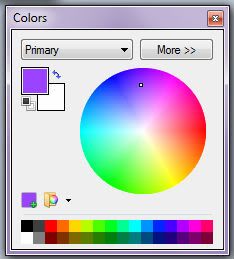 This is a sample color picker provided by Paint.net which I often use than the ordinary Paint provided by Windows. You click the spot (mouse pointer is represented by a small box) of desired color from the pie of colors or the color palette provided below and the application changes automatically its primary color.
This is a sample color picker provided by Paint.net which I often use than the ordinary Paint provided by Windows. You click the spot (mouse pointer is represented by a small box) of desired color from the pie of colors or the color palette provided below and the application changes automatically its primary color.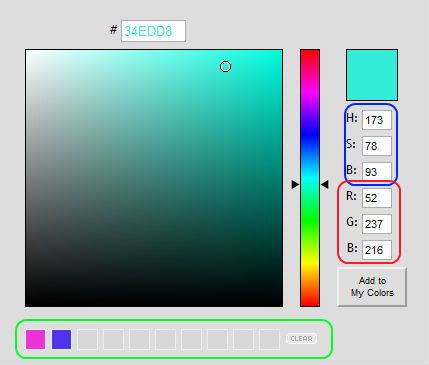 This other application is an online color picker tool provided by Color Picker.com. The same rule applies. You click on the spot (mouse pointer is represented by the small circle) and the tool generates code for HSB and RGB found on the right part.
This other application is an online color picker tool provided by Color Picker.com. The same rule applies. You click on the spot (mouse pointer is represented by the small circle) and the tool generates code for HSB and RGB found on the right part.Additional feature is also given wherein you can save or add the colors in the My Colors or palette part found right below the tool.
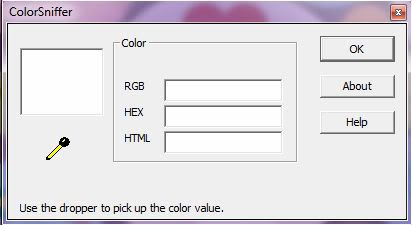 And my most preferred tool from all I've used is the Color Sniffer. I've seen it first from a video tutorial of designing a Microsoft PowerPoint Presentation template. I found it very useful and easy to use. You can easily pick colors from the screen (giving us freedom in choosing colors). This application is found in Rcfreestyle website. You can download it there.
And my most preferred tool from all I've used is the Color Sniffer. I've seen it first from a video tutorial of designing a Microsoft PowerPoint Presentation template. I found it very useful and easy to use. You can easily pick colors from the screen (giving us freedom in choosing colors). This application is found in Rcfreestyle website. You can download it there.So how to use it?
 Click on the dropper tool and hold down your left mouse while you pick colors from the screen.
Click on the dropper tool and hold down your left mouse while you pick colors from the screen. While holding down your left mouse, the dropper color changes to white. As you pause from navigating through the screen or release the mouse, codes for RGB, HEX, and HTML are generated. I use the HTML or HEX codes most of the time for my web designs and java application development.
While holding down your left mouse, the dropper color changes to white. As you pause from navigating through the screen or release the mouse, codes for RGB, HEX, and HTML are generated. I use the HTML or HEX codes most of the time for my web designs and java application development.I enlarged the picture to show the dropper clearly (I hope so)... :)
The problem with this application is that when you hit the OK button, the application closes. So you have to reopen the application to use it again. To avoid this, you just leave the application to your preferred location on the screen. To avoid it from blocking the other windows, I place it right below the screen, maybe somewhere on the clock part (lower right part) or even lower than that place.
You can also use another color sniffer application. The whole logic is also the same with the sniffer.
So find the application on http://quick-html-color-picker.allgraphicstools-com.qarchive.org/ .Quick HTML Color Picker - Quick HTML Color Picker is a free Windows color picker tool. With Quick HTML Color Picker, you can easily pick any color from the screen. You can preview the color, use mouse or keyboard to select the color you wanted, and get the color in RGB and HTML format. You can cancel a capture by "Esc" key or right-clicking. Supports saving html color value to clipboard automatically. And it's totally free! - the site
Enjoy this fun and easy ways on choosing colors :) It'll help much for the mix and match color designs..

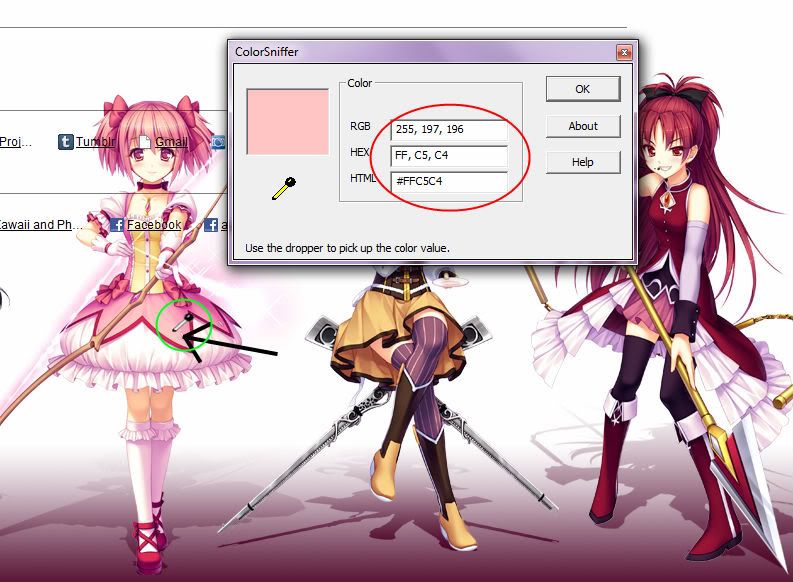

















0 comments:
Post a Comment